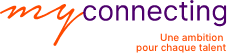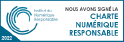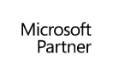Introduction to Microsoft Excel (1H)
- Discover the Excel interface
- What is Excel used for?
- Finding your way around the interface
- Open a new workbook or search for online templates
- Locate the Ribbon, the Quick Access toolbar, the workspace…
- Customize the ribbon
- Customize the Quick Access Toolbar
- Save a workbook
- Know how to undo or redo an action
- Become familiar with the most common keyboard shortcuts
- Manipulating cells, rows and columns :
- Locate cells, rows and columns
- Entering content (text, numbers, dates, etc.)
- Insert or delete rows and columns
- Hide or show rows and columns
- Know how to select cells, rows and columns
- Move, copy, cut and paste cells, rows and columns
- Use special pasting
- Enlarge or reduce the size of rows and columns
- Manage spreadsheets :
- Insert or delete sheets
- Rename a sheet
- Select sheets
- Move or duplicate sheets in the current workbook
- Move or duplicate sheets in a new workbook
- Change the colour of the tab
Create and format a table (4H)
- Using increments :
- Use the fill handle
- Increment months, days, quarters…
- Increment numbers
- Increment dates
- Explore incremental copy options (the tag)
- Use Flash Fill
- Create and save a custom list
- Explore formatting options :
- Modify the font: size, color, underline…
- Apply filling in cells
- Change the orientation of cells
- Merge and center content
- Wrap text
- Customize alignments
- Use cell styles
- Reproduce or erase a formatting
- Use automatic formatting :
- Why use automatic formatting ?
- Apply automatic formatting
- Modify style
- Customize table style options
- Show the total row
- Know how to resize the table
- Insert and customize a segment
- Create a new table style
- Convert to normal range
- Customize cell formats :
- What is cell format in Excel?
- Change the format of a cell
- Use numerical formats (Currency, date, etc.)
- Use text format
- Use conditional formatting :
- Use cell highlighting rules
- Use high/low range value rules
- Apply and customize data bars
- Apply color shades
- Apply and customize icon sets
- Delete / Remove rules
Manage the display, layout and printing (1H)
- Manage the workbook views in Excel :
- Switch between the 4 workbook views and see the difference between them
- Insert headers and footers
- Activate or deactivate the grid of the sheet
- Zoom in and out
- Stack windows
- Split a window
- Know how to freeze the panes
- Define layout options and print :
- Customize the margins
- Choose the orientation of the sheet
- Repeat row/column titles when printing
- Define a print area
- Modify the background of the sheet
- Define printing options
- Define printer properties
- Print on paper or in PDF
Set up calculations and formulas (5H)
- Master the basic calculations :
- Set up simple calculations (addition, subtraction, division, etc.)
- Use and understand the value of parentheses in a calculation
- Copy a calculation
- Know how to reference cells (relative A1, absolute $A$1, mixed $A1 A$1)
- Calculate percentages (%)
- Use named ranges
- Discover common statistical functions :
- SUM, AVERAGE, MIN, MAX, NB, NBVAL… functions
- SUMIF, AVERAGEIF, COUNTIF… functions
- SUMIFS, AVERAGEIFS, COUNTIFS… functions
- Use conditional functions :
- Set up a simple IS
- Nest multiple IF functions
- Nest the functions IF, AND, OR…
- IF. CONDITIONS, IF. MULTIPLE… functions
- Use text functions :
- TEXT function to convert a number
- STXT, LEFT, RIGHT functions to extract characters
- Convert content with LOWER, UPPER…
- CONCAT(ENER) function to gather information
Insert and format charts (2H)
- Create and manage simple charts:
- Why create a graphic?
- How to make the right choice of graph
- Understand how it works (X and Y axis)
- How to read a graph
- Selecting data
- Use the recommended charts
- Insert simple graphs (histograms, curves, sectors…)
- Interchange rows and columns
- Change the type of graph
- Add or remove chart elements
- Change the layout of the chart
- Change colors and styles
- Move a chart
- Customize the different parts of a graph
- Saving a graph as a template
Work efficiently on a database (3H)
- Sort data:
- Perform a simple sort in AZ or ZA order
- Perform multiple levels of sorting
- Sort a custom list
- Sort on cell colors or fonts
- Sort on conditional formatting icons
- Match case when sorting
- Sort left to right
- Use the automatic filter :
- Apply filters
- Filtering a column
- Make filters on several levels
- Use the custom filter to filter text, numbers or dates
- Filter on cell colors or fonts
- Filter on conditional formatting icons
- Inserting subtotals:
- Reminders on sorting
- Inserting subtotals in relation to a column
- Insert nested subtotals ( multiple columns)
- Insert nested subtotals ( multiple calculations)
- Replace existing subtotals
- Display subtotals below or above the data
- Create a page break between groups
- Format rows containing totals
- Delete totals
- Create drop-down lists:
- Set List
- Create a simple drop-down list
- Customize the input message
- Customize error alerts
- Circle invalid data
- Clear validation circles
- Clear data validation
Master complex formulas (3H)
- Automate searches between tables :
- Set up VLOOKUP and HLOOKUP functions
- Use the LOOKUP function
- Compare the VLOOKUP and H functions to the XLOOKUP
- Use nested INDEX and MATCH functions
- Using date functions :
- TODAY, NOW functions
- DAY, MONTH, YEAR functions
- DATEDIF function to calculate the difference between two dates
- WORK.DAY, WORK.DAY.INTL functions
- Conditional formatting with formulas :
- Format an entire row based on a criterion
- Create a calendar and automate the color of the ranges
- Search and assign colors
- Create a gantt project planner
Using pivot tables (4H)
- Learn about pivot tables :
- Ensure the reliability of your database
- Create a pivot table (TCD)
- Discover the list of fields
- Become familiar with the 4 zones of the pivot table
- Populate the pivot table
- Update the data in the pivot table
- Duplicate fields
- Summarize the values by SUM, AVERAGE…
- Displaying values as a percentage
- Using the number format
- Group and ungroup data
- Show or hide information
- Sort and filter in a pivot table
- Breakdown information on a new sheet (extraction)
- Formatting the pivot table (layout, empty lines, styles…)
- Learn more about data analysis:
- Renaming pivot tables
- Use visual filters – segments or timelines
- Create connections between segments or timelines
- Create calculated fields
- Create calculated items
- Display the list of formulas
- Create a DCT consolidation
- Create relationships (data models)
- Navigate through the DCT parameters to customize the display
Create complex graphics (2H)
- Create and manage more complex charts:
- Create a graph with conditional colors (MIN, MAX, RANK functions…)
- Combine histograms and curves
- Combine histograms and areas
- Toggle series on the secondary axis
- Create a cascade chart
- Create a population pyramid chart
- Creating a Gauge Graph
- Using geographic data and creating map charts
- Overview of other useful chart types
Record macros (3H)
- Getting started with macros :
- Display the « Developer » tab
- Understand the purpose of a macro and its limits
- Discover the macro recorder
- Prepare to record a macro (pitfalls to avoid)
- Differentiate between a relative and absolute macro
- Use keyboard shortcuts for selections
- Recording macros and managing current actions :
- Record a formatting macro
- Record a sorting macro
- Record a filter macro
- Choose a keyboard shortcut to run a macro
- Run a macro using the macro list
- Use an additional macro
- Using approved folders
- Assign a macro to a button or image
- Assign a macro to an icon on the quick access toolbar
- Use the personal macro workbook and discover its features
- Save the Excel file that supports macros